Procedure to Collect Fee:
- Login into Crawlink School ERP using your email or phone number.
- Click on Finance and Then Click Fee Collections.
- It will open the fee collection page with search and select student button.
- Click on the Select student button. It will open pick student dialog with the filter button, select one student and press done. [or]
- Search student by Name, Reg No, Erp Id, RF Id, Phone, and Email. It will display select student dialog with multiple results, select one and press done.
- Then it will display the student details, payable items list and paid fees list.
- Click on the name of the fee we will get fee details and fee structure details.
- Select the checkbox of fee components and then click collect now button. It will display a fee receive dialog, here we can edit fine and collect the fee amount.
- Enter the Paid amount then click the collect button.
- Then it will open create receive dialog, enter the details and press save & print button, pay receive will be saved and it will open print receipt dialog and we can print the receipt.
- We have three more icons, send SMS, send message and full details.
- Click on full details: student details dialog will open with student details and a print button.
- Click on send SMS: compose SMS dialog will open, enter the body of SMS about fees and press send.
- Click on send message: compose message dialog will open, enter message title and enter the message about fees then press send.
Following are the Images to Collect Fee:




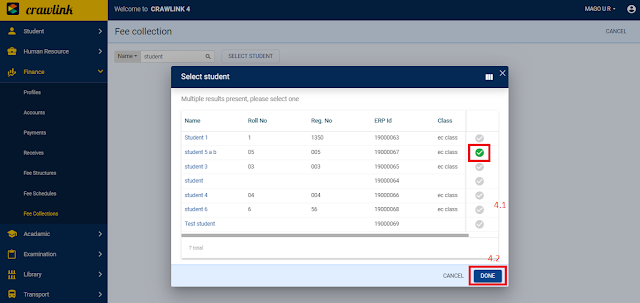




Comments
Post a Comment