Procedure to Create Finance Profiles:
- Login into Crawlink School ERP using your email or phone number.
- Click on Finance and Then Click Profiles.
- Click on create finance Profiles, it will open create finance Profiles dialog.
- Fill all the details, here we change the print report headers and also a logo, headers font styles, font size, font align and color and also we can give report footer line.
- Then press the save button.
Following are the Images to Create Finance Profiles:
Procedure to View, Edit and Delete Finance Profiles:
Procedure to View, Edit and Delete Finance Profiles:
- Create Profiles.
- In the right corner of the Profiles, click on Verticle Ellipsis it will display More options.
- In More option we have:
- Edit,
- Delete.
- Click on the Profiles name It will Open View Profiles dialog, In this view Profiles dialog, We will get all the details of the Profiles.
- Click on Edit: It will Open Edit Profiles dialog, In this Edit Profiles dialog, We can Update or Modify the Profile details.
- Click on Delete: It will Display Delete dialog with info Message If you click delete, the Profiles will be deleted Permanently.
Following are the Images to View, Edit and Delete Finance Profiles:
Procedure to Search Finance Profiles:
Procedure to Search Finance Profiles:
- Click on Finance and Then Click Profiles.
- Search is Present in the left top corner of the Page, Search profiles by Name.
- Click on the search icon or press the enter button.
Following are the Images to Search Finance Profiles:
Procedure to Filter Finance Profiles:
- Click on Finance and Then Click Profiles.
- Filter Button is Present in the left top corner next to Search.
- Click on Filter, Profiles Filter dialog will open.
- The Filter Performs two operations:
- AND Operation.
- OR Operation.
- Select any one of them, In the right corner Add Rule [+], is Present, Click on Add Rule, Select date.
- Then Press Apply.

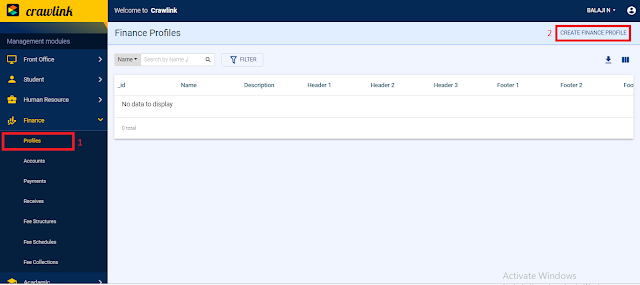
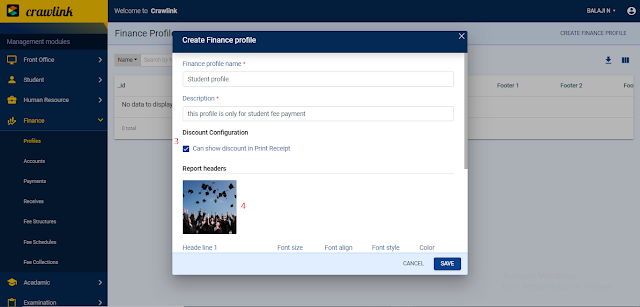






Comments
Post a Comment